Hello Minikube for ppc64le

This tutorial shows you how to create a cluster for processors of the Power architecture (ppc64/ppc64le) using Minikube.
The tutorial was performed on Ubuntu 20.04 LTS (ppc64le), the packages were downloaded using the package repository from OpenPower Lab @ Unicamp.
Dependencies
The following packages are required:
- Minikube
- Kubectl
- Docker-ce
- Conntrack
You can use the commands below to solve the dependencies:
|
|
It may be necessary to add the repository from OpenPower Lab @ Unicamp in your sistems.
Optionally, Kubeadm and Kubelet can be installed.
Create a minikube cluster
- Start Minikube
|
|
The default drive is Docker, however the minikube does not recognize that Docker is available for ppc64le architecture and has an error.
To make ’none’ the default drive, use the command:
|
|
You may need to run the command::
sudo sysctl fs.protected_regular=0
- Check Status
|
|
Output is similar to:
|
|
- Open the Kubernetes dashboard in a browser
|
|
Create a Deployment
There are two structures in Kubernetes: Pod and Deployment. Pod can be a group of one or more containers, while a Deployment checks, manages and restarts the pods. That is, the deployment is recommended when it will be used in a large group of pods.
- Create a Deployment
|
|
minicloud/node-server: is a public docker image created for the ppc64le architecture. The files used to build the image are in the GitHub.
- View the Deployment:
|
|
The output is similar to:
|
|
- View the Pod:
|
|
The output is similar to:
|
|
Create a Service
In order to be able to directly access the Pod, it is necessary to create a service.
- Create a Service
|
|
- View the Service
|
|
The output is similar to:
|
|
Open the service in the browser: http://localhost:8080/.
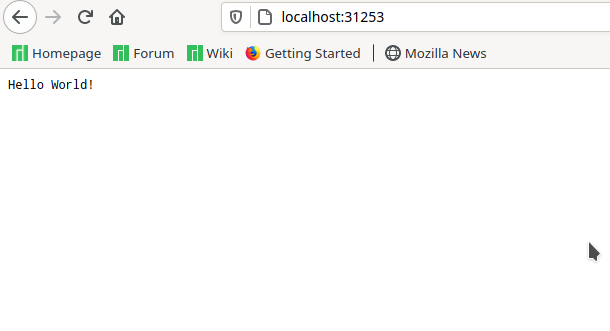
If it is not possible to access this port, change the 8080, for the 5 digit port that appears in the view. In that case it would be port 31253.
Clean up
Now you can clean up the resources you created in your cluster:
|
|
Optionally, stop the Minikube:
|
|
Optionally, delete the Minikube:
|
|